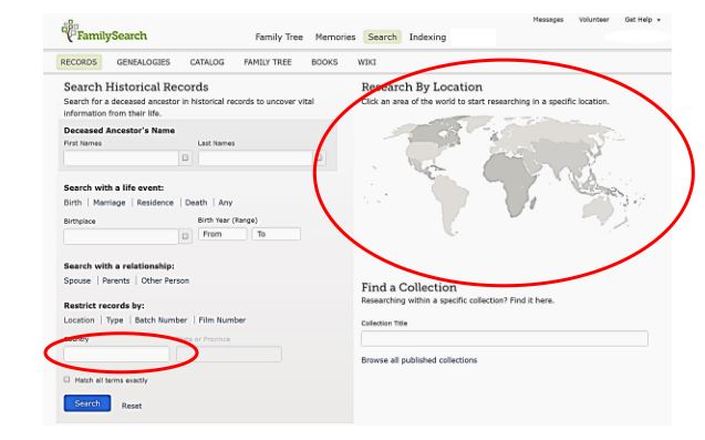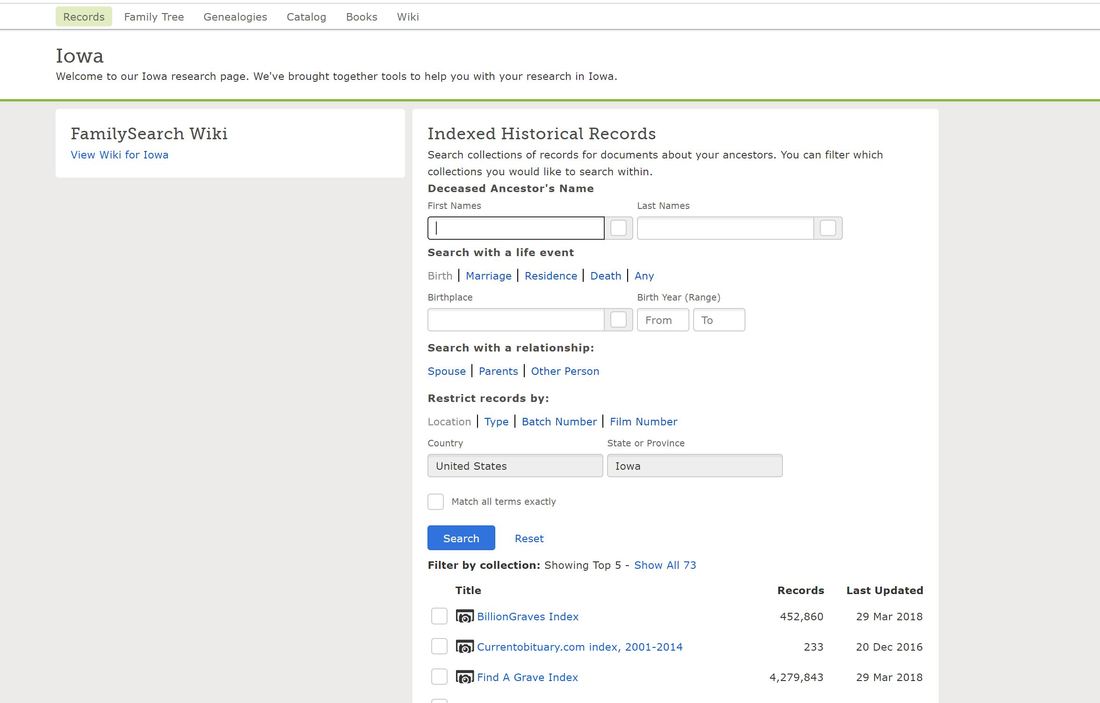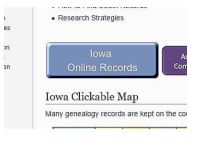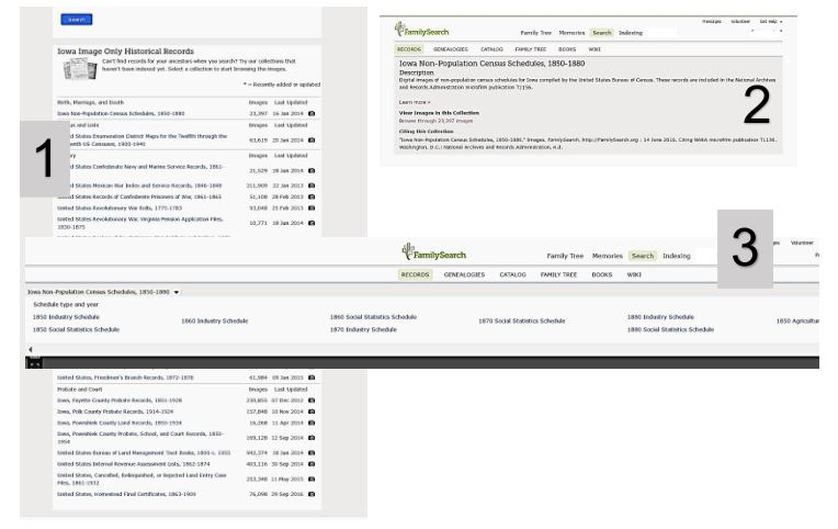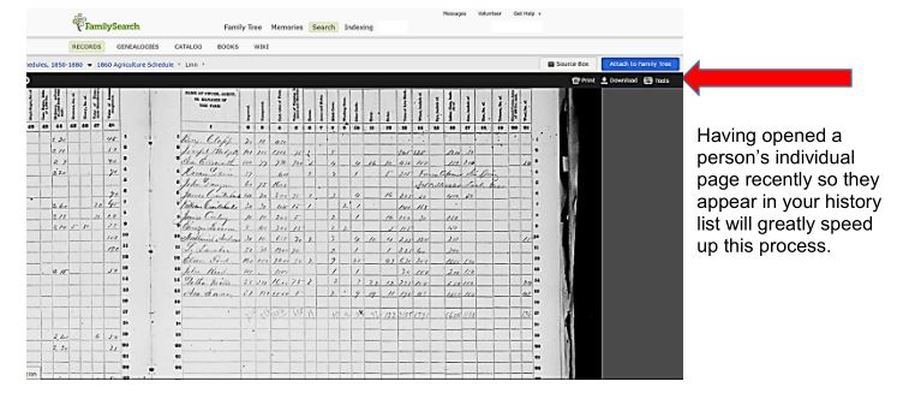Quick Guide to Browse records in FamilySearch.org
Includes instruction for using Browse to search FS Catalog and FS Wiki
| qguide-browserecords-2018-04.pdf |
- Click SEARCH on the main menu bar (SEARCH > RECORDS also gets to this screen):
- Click the location on the map or enter into the “Restrict records by:” search box. Hint: Clicking the map is an easier place to refine a search in the United States.
- You can search indexed collections for that location on the top of the page.
|
Note: This is the MOST EFFICIENT WAY to search the FamilySearch Wiki. No more guessing the search terms needed to get the results you are looking for. After locating a Wiki page, look for an “Online Records” link for that location. FamilySearch Catalog information is located under the BROWSE HISTORICAL RECORDS section.
|
- Image only Historical Records are listed at the bottom of the page. Browsing these images is easier than you might think. Most collections are divided into smaller sub-sets of records. 1--Click on the desired record and a 2--description of the collection will come up. The “Learn more” option will give further details about the collection and tips for searching. 3--Click “Browse through #### images” to get to the actual collection. Before clicking on a sub-set of the record, note if one of the choices is an “Index to the Collection” or other Information about searching the collection.
- Note that once a record is located, it can be attached as a source in Family Tree